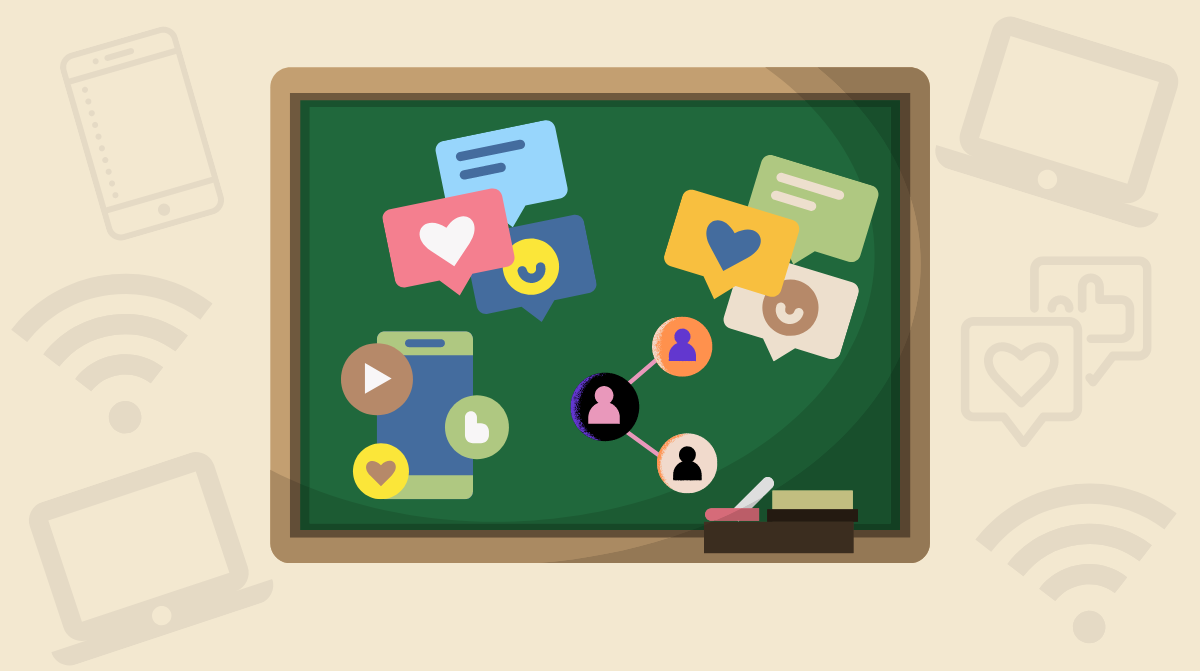As we start a new school year, we asked a few of our expert PBS LearningMedia users — teachers and PBS LearningMedia team members — to share their go-to, time-saving, and value-add hacks for classroom planning using the digital PreK-12 resources on PBS LearningMedia. Check out what they had to say and be sure to bookmark for future reference!
Ten Time-Saving Hacks from Educators
1. Start with a Quick Tour of PBS LearningMedia
For a detailed and quick overview on the basics of PBS LearningMedia — including searching, browsing, and filtering, integrating content with Google Classroom, and tech tools for creating and assigning lessons, check out educator and 2020 PBS Digital Innovator All-Star Jason Lineberger's walkthrough of PBS LearningMedia, “Teacher-Guided Tour of PBS LearningMedia.”
2. There’s No Place Like the Home Page
Educator and 2020 PBS Digital Innovator All-StarJason Lineberger also shared a few additional quick tip videos he created for fellow teachers in his district.
When browsing PBS LearningMedia, he starts with the featured lessons and resources curated by subject area positioned at the top of the webpage because he says that’s where he often finds something interesting to start building a lesson.
Check out his PBS LearningMedia Home Page Quick Tip video here. The home page is also where you can find the latest news and upcoming event information, highlighted blog posts, and the most popular and award-winning series and collections.
3. Make Use of the Fabulous Filters
Learn how to quickly find the right classroom resources using the filter tool on PBS LearningMedia! In this video,former Digital Innovator All Star and Emmy-winning host Kevin Cornell (aka Mister C) walks you through the filter function, which makes it easy to sort content by grade, subject, resource type, video length, language, and more. Whether you're searching for a specific video, lesson plan, interactive, or printable, this tutorial will help you save time and discover high-quality, standards-aligned materials for your students.
- Collections: Jason shared a second quick tip video about his favorite approach to filtering. From the filtering menu after adding a keyword in the search box, he immediately scrolls to filter by “Resource Type: Collection” because this is the spot where he can usually find what he needs for immediate lesson-building, as well as additional content to build out a series of lessons.
- Video Length: Let’s say you only have three minutes or 10 minutes for your video. PBS LearningMedia team member Rose likes that you can dig deeper and filter by the length of video that will work best for your needs.
- Language: Another popular filter option is language. Did you know that PBS LearningMedia offers resources in 13 languages? Team member Alicia points out that not only can you select a language as a filtering option, but resources offered in other languages have an easy “toggle” button to allow the user to switch back and forth between languages. Watch this quick tutorial to learn how to find alternative language content on PBS LearningMedia.
4. Use the Related Topics Feature to Discover New Resources
Find even more classroom-ready content with the Related Topics feature on PBS LearningMedia! In this quick tutorial, Mister C guides you through how to explore connected subjects and themes using the Related Topics tool and the filter features. It’s easier than ever to extend a lesson, deepen student understanding, and discover new resources across content areas.
5. Create a Distraction-Free Student Learning Experience With Focus View
Streamline your lessons and reduce distractions with Focus View on PBS LearningMedia! In this quick tutorial, Mister C guides you through how to activate Focus View, a feature that removes surrounding content and keeps the spotlight on a single video, making it easier for your students to stay engaged. Whether you’re projecting a video in class or assigning it for independent viewing, this tool supports a smoother, distraction-free learning experience. Then, discover how to seamlessly integrate PBS LearningMedia onto platforms like Canvas, Schoology, and Google Classroom and tools like Remind, Clever, and Smartboard.
You can choose the "Share link with students" button to the left of the resource viewer and select “copy link” for the focus view option and give that URL to your students who will only see that shared resource.
Another cool feature? Logged-in users have a handy Teacher View | Student View toggle that lets them see what their students will see when they share links.
6. Secret Engagement Solution: Interactive Activities
When asked what she could not live without on PBS LearningMedia, classroom educator Clemencia Acevedo was quick to talk about the interactive resources. Here’s what she shared:
“Besides the media gallery resources, I could not live without the interactive resources. They are thoughtfully designed and are accompanied with the perfect music to keep students engaged. I love the interactive maps that show territorial, population, political, migration, and religious changes over time.
Teachers and students can click on dates for maps to reflect change and evolution for that period of time. Students enjoy learning with interactive resources because it sparks their curiosity and feel as if they are playing a game.” Watch Clemencia demonstrate her favorite interactive on PBS LearningMedia.
7. The MacGyver of PBS LearningMedia: The Lesson Builder Tool
Team member and tutorial guide, Paula Garcia, encourages fellow teachers to explore all that the Lesson Builder tool can do! In addition to the basics — adding context and tasks to any media shared with students through a set of slides — she loves that teachers can use it to differentiate instruction and create lessons for small groups and independent learning. You can save more time by pulling in media you’ve already favorited and added to a folder (find out more here). Learn more about this tool and watch the lesson builder tutorial here.
8. No Need to Leave Your Google Classroom
Easily assign PBS LearningMedia resources through Google Classroom. Here’s how! In this quick tutorial, Mister C walks through how to seamlessly share videos, lesson plans, and interactive content from PBS LearningMedia directly to your Google Classroom. It’s simple to connect the platforms, assign content to students, and support remote or blended learning with standards-aligned media.
You can view your students’ lesson builder and interactive lesson assignment results in your Google Classroom’s Google Drive. You can view step-by-step instructions on how to integrate here.
9. We All Need Some Support (Materials)
Teacher Clemencia Acevedo wants to be sure all teachers are aware of the support materials that accompany the resources within PBS LearningMedia. These free and easily accessible resources help save time and make lesson planning easier. From discussion questions to background essays to suggested activities, vocabulary, and more, the support materials are designed to be used, as needed, to fit your teaching needs.
“Teachers can get literally anything from PBS LearningMedia. Teachers can build a whole lesson or unit plan by incorporating all resources available because there are so many options teachers can select from. My biggest advice is for teachers to use the support materials for teachers and support materials for use with students. They are put together by teachers with long years of teaching experience!”
10. A Free All-Access Pass Separates the Amateurs from the Pros
To make full use of all features including browsing by state curriculum standards, “favoriting” resources, building lessons, sharing content to Google Classroom, and more, a PBS LearningMedia account is required. PBS LearningMedia is always FREE and signing up is as easy and quick as providing an email address or accessing your existing Google account. Once you have a user profile and check a few boxes about your teaching interests and focus, you will receive news and information updates that are customized to your specific teaching needs.
Help is Here! Our experts all pointed to the growing library of tutorial videos, as well as the step-by-step guidance that’s available for all of the most frequently asked about topics. Just click on “Help” in the footer section of the website to open our support HQ. Also, regular virtual professional learning opportunities are highlighted on the home page, on PBS Teachers social media platforms, and within the free, weekly PBS LearningMedia newsletter.
Final tip? Bookmark this post for easy reference and consider sharing it with a fellow teacher who might also find it helpful.