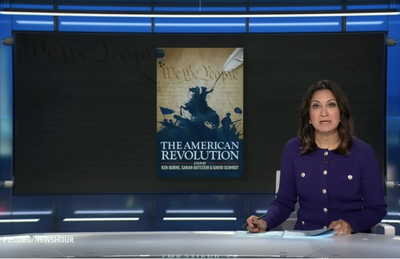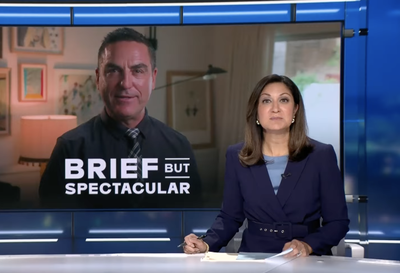This lesson was first published in 2016 and was updated in 2024.
For a Google doc version of this lesson, click here.
Overview
Which news stories made a difference to your students in the past year? Try this year-in-review activity using Flipboard, an easy and free app that lets you curate your own magazine.
Subjects
All subjects
Estimated time
One 45-minute period
Grade level
6-12
Introduction
Using Flipboard, an app that lets you curate your own magazine, students will create a list of their top 10 news stories from this past year to share with classmates and family members
PBS NewsHour Classroom would love to feature your students' magazines on our website. Share them with us at education@newshour.org.
Main activity
- What’s the main idea?
- Since the end of the year is fast approaching, it’s a good time for students to reflect on news events from the past year. Let students know they will each create their own magazine made up of 10 articles from the past year that impacted their life in some way. Some events will come to mind right away, but others may take a little more effort to remember.
- Getting started
- Students should sign up for a Flipboard account on their computers or smartphones. Flipboard gives you the option of making magazines "Discoverable" (available for the public to see) or "Not Discoverable." More on privacy settings below.
- Let students know that you'll be walking them through the steps so they wouldn't get lost. Students should help each other as well! First off, a lot of stories will appear on students' screens once they make an account.
- Click on a news story.
- Ask students if they notice the icons below each article.
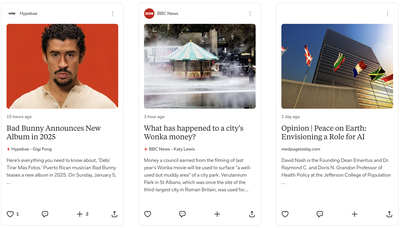
Credit: Flipboard screenshot for educational purposes only
- Create your magazine
- First, give students the option of writing a few lines about themselves for their account profile. Again, they do not have to use their real name.
- Next, students should create their magazine by clicking on their account button (small circle in the upper-right corner of the page) and then hit "Create Magazine."
- They should give their magazine an original title relating to the end-of-the-year and write a brief summary of their magazine. This will let their friends and family know what their project is about and why they included the articles they did.
- Search for article:
- Next, students should search for articles of events they want to include in their magazine by using the “Search” button in the top right-hand corner, which lets them browse by topics, sources and people.
- In order to help jog students’ memories as to what events took place over the last year, they can also check out the “Categories.” A slew of articles will come up. Encourage students to take their time searching for articles that speak to them.
- Remember in order to "flip" an article (a.k.a. include articles in their magazine), students need to hover over the article until they see the red circle with a plus sign. Click on it and add it to your magazine.
- Once students choose their 10 articles, they can go back to their summary and make any necessary edits.
- Add a caption to each article.
- For each article, ask students to write down a caption that explains why they chose the article or how the story affected them.
- To do this, students should click on their magazine and hit the "Edit" button at the bottom of the screen.
- Hover over the article and you will see a red box that says "Click to edit." Hit that box and you will see space for a caption. Add a sentence or two explaining what interested you about the story.
- Don't forget to click "Save."
- In order to see the caption, click on your account located on the top right of the screen and click once more on your magazine.
- To see the full caption, you'll need to click on "Add comment" in the bottom left of the article. You may need to remind your readers to do this, so they can see what you wrote. When others read your caption, they may wish to respond by clicking "Start the conversation."
Some tips on the layout
If you'd like to change around the layout of your magazine, click on the magazine, and you'll see an "Edit" button in the bottom right corner. You will then see all of your articles on one page. If you hover over one article, you will see three icons in the top right corner:
- an "x" which lets students delete a story
- a box with a line to the left which allows students to promote the story to the cover of their magazine (this is a really neat tool!)
- an arrow which quickly allows you to move the article to the front of the magazine
- Once students have completed their magazine, they should share it with friends or family by clicking the "Share" button on the bottom right of the screen once they have opened up their magazine.
- Have students check out two of their peers' magazines (organize a list so that everyone's magazine is read by at least two other students).
- Students should browse through the topics and pick two articles to read from each magazine. They should read the caption and then comment on both articles.
Share away! PBS NewsHour Classroom would love to include your students' magazines on our website. NOTE: Be sure to double-check your school’s technology policy as well as Flipboard's own privacy policy. This is a good opportunity to hone students' digital literacy skills.
- You may also wish to ask students to send a friend or a family member a copy of their magazine via email.
- In the email, ask students to write a little note about the project and why they thought of sharing the magazine to that specific family member or friend.
- If students would like to maintain some privacy on their magazine, it's possible to hide the magazine and allow just those with the link to view it.
- To do this, open the magazine and hit "Edit" in the bottom right corner of the screen. On the left side, you will see an option that says, "Let Everyone See My Magazine" with a sliding tool to make the magazine discoverable or not.
- Check with the student first and ask him/her to share the magazine with us at newshourclassroom@gmail.com . Specify which article stood out to you that you'd like us to highlight. You can also take a screenshot and send to NewsHour Classroom's Instagram, BlueSky or X/Twitter feed using the hashtag #PBSPastYearsStories.
- While personal account information on Flipboard is kept private, you may want to ask students to create a pseudonym for their public profile name. Discuss with students why as the author of this lesson, my profile as a journalist and educator is public but why they may choose to keep their account private.
by Victoria Pasquantonio, PBS News Hour
Fill out this form to share your thoughts on Classroom’s resources.